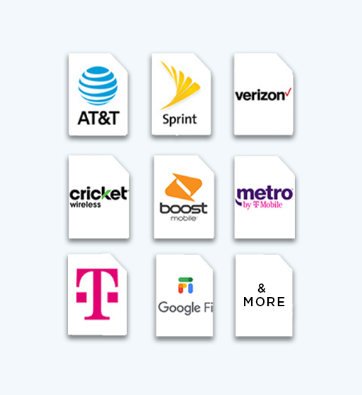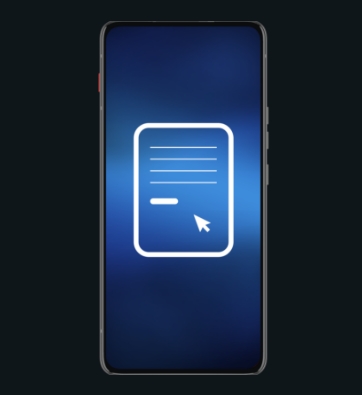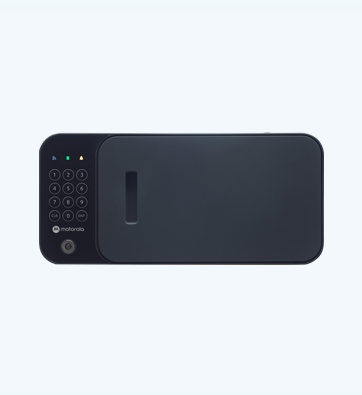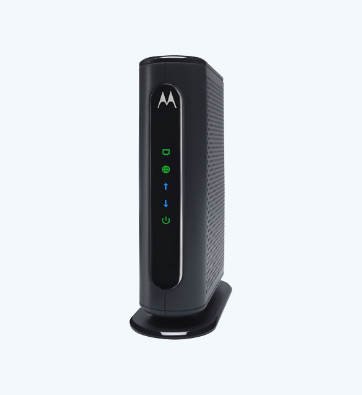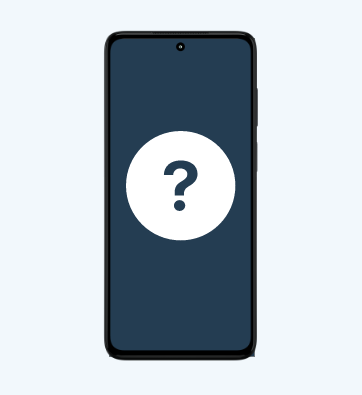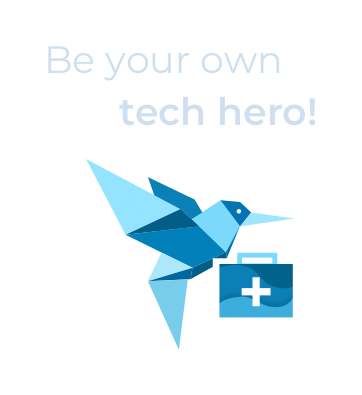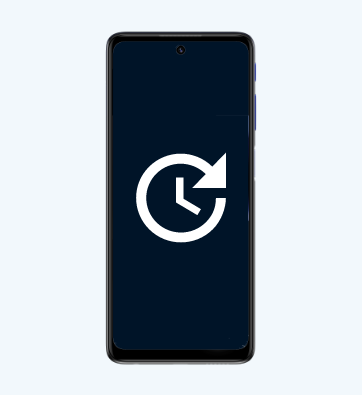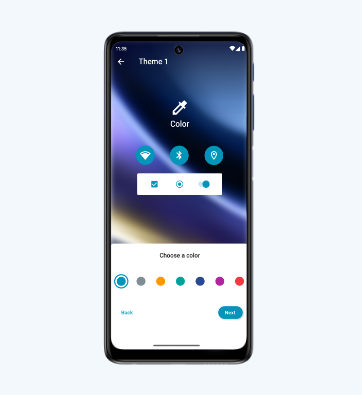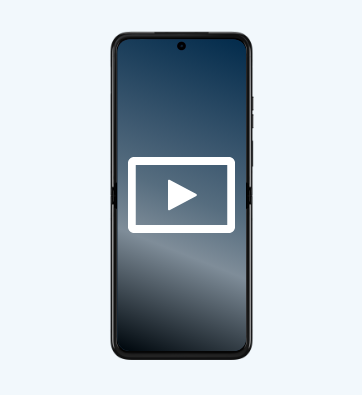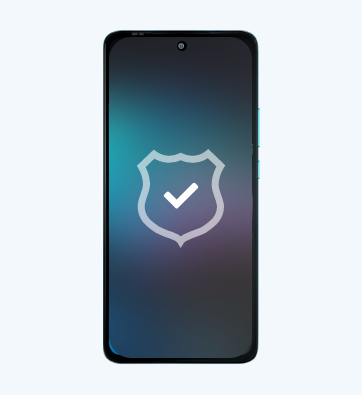Device Access Features
Everyone’s needs are different. To offer the best experience we can, we provide a wide range of product features to meet specific types and degrees of abilities for people with hearing, speech or vision loss, and limited dexterity or mobility needs.
Choosing a Device
To help our consumers choose the best device for them we have joined the industry-wide Global Accessibility Reporting Initiative (GARI) project that makes comparisons quick and easy.
To view accessibility features, apps and compare devices, go to the GARI database.
- Select “Phones” or “Mobile Apps”
- Select “Motorola Mobility” under the Manufacturer field.
- Select “Lookup Devices” to see a list of our mobile devices or enter the model or app name.
- Select the mobile device’s picture or the “View Details” link for the device you wish to view.
*All Motorola products and features may not be represented on these websites or available in all countries due to the different wireless technologies in use around the world. For more information on a particular product not listed on this site, please contact your local Motorola call center.
Assistive Accessories
We work closely with companies who make assistive devices for people with accessibility needs. While we don’t offer these accessories directly for purchase, here we provide examples that may be compatible with our products. Please contact the assistive device manufacturer or distributor for additional products or information on compatibility requirements.
TTY users in the US, please click here for more information.

Motorola Headset/TTY Adapter Accessory (SYN1505A)
The Motorola Headset Adapter Accessory converts a mini-USB port to a standard 2.5 mm jack. Plug the adapter into your phone's mini-USB port and connect your headset or assistive device such as your TTY to the other end. Some Motorola products may include this accessory in the product packaging.

Motorola Headset Adapter Accessory (SYN2112A)
This Motorola Headset Adapter Accessory converts a micro-USB port to a standard 2.5 mm jack. Plug the adapter into your phone's micro-USB port and connect your headset or assistive device such as your TTY to the other end. Some Motorola products may include this accessory in the product packaging.

3.5 mm Headset/TTY Adapter Accessory
This 3.5 mm Headset Adapter Accessory converts a standard 3.5 mm headset jack to a standard 2.5 mm headset jack. Plug the adapter into your phone’s 3.5 mm headset jack and connect your headset or assistive device (e.g., TTY) to the other end. These adapters can be purchased through your carrier or online.

Clearsounds® CLA7BT Bluetooth Amplified Neckloop Accessory
The handy accessory gives you adjustable amplification up to 30 dB and reduces or eliminates interference between the cell phones and hearing aid processors. It also features a built in microphone for hands-free conversation. For more information on this product, visit www.hitec.com

Q90D Digital Cellular Compatible TTY
Need to make a TTY call, but you're away from home or the office? The Q90D works with your Motorola TTY-compatible wireless phone so that you can connect on the go. It has a lightweight design allowing you to communicate wherever you are. For more information on this product, visit www.hitec.com

Ultratec Compact/C TTY
The Ultratec Compact/C is a full-featured TTY that can be used acoustically or connected to any Motorola TTY compatible wireless phone. Its compact design makes it easy to make and receive wireless calls while away from the home or office. For more information on this product, visit www.ultratec.com

Clearsounds® Quattro™ Amplified Bluetooth Neckloop with A2DP
With the flexibility of Bluetooth technology, this neckloop provides 30 dB amplification and clarity of sound for users of hearing aids with telecoil. It features four unique applications: Mobile, Home, Office, and Entertainment. For more information on this product, visit www.hitec.com
Hearing and Speech Features
Highlighted Features
- CrystalTalk™, a mobile device technology that compensates for background noise
- Telecoil speaker for hearing aid wearers
- Speakerphone
- VibraCall® Alert
- Text Messaging
- Support for video chat
Hearing Aid Compatibility
Motorola Mobility knows that hearing aid compatibility is a crucial issue for hearing aid and cochlear implant wearers. That is why we require our phones to create a magnetic field that can be coupled with a telecoil-equipped hearing aid. However, all digital wireless phones — regardless of phone manufacturer or wireless service provider — have the potential to cause interference, such as annoying "buzzing" sounds. To achieve hearing aid compatibility for consumers, the specific combination of hearing aid and digital wireless phone must work together.
Hearing aid usability with digital wireless technology does not have one easy, all-encompassing answer to date. Just as with your hearing aid, we recommend that you try before you buy to find the wireless phone that is the 'best fit' for your communication needs. However, if you are not able to reduce interference, please consider using compatible assistive devices with your Motorola wireless phone or speaking to your hearing health professional about the immunity and/or compatibility of your hearing aid with digital wireless phones.
Interference Sounds
Radio-frequency (RF) interference is based on the transmission of radio waves by the wireless phone and from the electronic components within the phone itself. Different phone designs and form factors may have a mild effect on how much RF interference you experience. Click on each of the following icons to listen* to actual examples of hearing aids experiencing radio-frequency (RF) interference from various digital cellular technologies.
CDMA interference
WCDMA interference
GSM Interference
iDEN Interference
Low-frequency or "baseband" interference has the potential to cause a different type of "buzzing" sound in hearing aids. Differing electrical and mechanical designs can greatly affect the intensity and type of interference. Click on each of the following icons to listen* to actual examples of hearing aids experiencing low-frequency interference from digital wireless phones.
Baseband Example 1
Baseband Example 2
Baseband Example 3
* Note: The volume levels on your computer will not be the same (comparatively or absolutely) as the volume level of interference a hearing aid wearer may experience from different phones.
Hearing Aid Wearers in the US, please click here for more information.
Activating TTY on Motorola Android Products
The following steps should allow you to enable TTY on your Motorola device that has an Android operating system. If you find that your Motorola Android product is different and you need assistance, please contact Motorola for the appropriate adapter at 888-390-6456 (TTY) or 800-331-6456 (Voice).
- Select the “Phone” icon from the bottom of the touchscreen
- Find and select the “Settings” icon from the upper right of the touchscreen.
- Once the “Settings” icon is activated, select the “Call Settings” pulldown option. Select the “Accessibility” option.
- Once the Call Settings option is activated, find and select the “TTY mode” option.
- Once the TTY mode option is activated, there will be four settings from which to choose:
- TTY Off
- TTY Full
- TTY HCO (for users of Hearing Carry Over mode)
- TTY VCO (for users of Voice Carry Over mode)
- Select the option appropriate for your needs. Users who do not intend to connect an external TTY device to your Motorola product should keep the “TTY Off” setting at all
- Press the “Home” key from the bottom-center of the touchscreen to exit the menu structure and return to the Home screen.
Vision Features
Highlighted Features
- Google Talkback screen reader service
- Verbal readouts of screen information, including caller ID, voicemail alerts, and battery level
- Keypad depression feedback (haptics for touchscreen)
- Screen Magnification
- Brightly backlit displays and high contrast
- Voice Dialing
Voice Recognition (VR)
Voice recognition technology converts human speech into text. It allows you to place a call by speaking a name or a string of digits. This technology can be either speaker-dependent, typically requiring a single user to "train" the product to recognize one voice, or speaker- independent, wherein the product can recognize any user's voice. Examples of speaker-independent voice commands on selected devices include:
- Call Name or #
- Open App Name
- Navigate to Address, name, business name, type of business, or other location
- Listen to Name of song, artist, or album in the Google Play Music app
Voice Recognition is convenient. It also complements compatible Bluetooth-enabled wireless headsets and car kits. And it can be used with or without speakerphone.
To launch the Moto Voice / Voice Commands / Google Voice Search application on your Motorola device, use one of the following methods:
- For the Voice Commands app: Select the application from the Main Menu of applications or double tap on the Home key (for products earlier than Motorola Android 4.1).
- For the Google Voice Search feature: Swipe up the Home key from the bottom center of any screen, or touch the Google Search bar on any Home screen and use the hotword phrase “OK Google” (for Motorola Android 4.1 and later products).
Text-To-Speech (TTS)
"The time is 7:00pm. The date is January 1, 2021"
Text-to-speech technology generates speech from a form of text so that your phone speaks to you.
Examples of text-to-speech features on selected devices include:
- Spoken caller ID
- Readout of Settings Menus
- Readout of Phonebook Contacts
- Readout of Digits Dialed
- Readout of Alphanumeric Characters Pressed during text entry of SMS and Email messages
These features can be enabled within the Sounds, Phone, or Accessibility settings within your mobile device. For Android devices, use Talkback and Explore by Touch mode to navigate and read your screen out loud – your navigation, your selections within menus, your notifications and more. For more information, refer to the corresponding section in your product user guide.
Alternate Format Manuals (Users in the U.S.)
We provide PDF versions of our product user guides online. However, upon request, Motorola provides product user manuals in alternate formats - free of charge. These alternate formats are available in English only and include:
- Braille
- Large Print
- Audio Cassette / CD
Motorola Alternate Format Manuals are rewritten to be less display dependent by a team of individuals with visual needs - just like you. These manuals and supplemental documents can include tips and descriptions such as how to navigate the keypad and menu via tactile and audible feedback. To request an Alternate Format Manual, please contact us by phone at 800-734-5870.
Frequently Asked Questions
Hearing and Speech
Q. What's the best phone for hearing aid wearers?
A. No one phone is "the best" for hearing aid wearers. Every Motorola product is unique - just like you. Hearing aids are also distinctive, both with respect to the user settings and the internal component positioning. One hearing aid will therefore not necessarily experience the same interference issues as another. Just as with your hearing aid, we recommend that you try before you buy to find the wireless phone that is the 'best fit' for your communication needs. To accommodate users with a wide range of needs, we provide products with various features. Some examples of features that may appeal to users with hearing needs include Text Messaging, TTY compatibility, Visual Alerts, and Vibracall® Alert. For more features and to find a Motorola product suitable for you, please view our Accessible Mobile Devices or the Global Accessibility Reporting Initiative (GARI) database. Additionally, please consider using compatible assistive devices with your Motorola wireless phone or speaking to your hearing health professional about the compatibility of your hearing aid with digital wireless phones.
Q. Are there other things that cause hearing aid interference when using a digital wireless phone?
A. Yes. These can be related to a wireless phone's:
- Backlighting
- Display
- Keypad
- Battery and circuit board of the phone
These factors are often referred to as "baseband" or "magnetic" interference.
Q. I am a hearing aid wearer in the US. What is the Hearing Aid Compatible (HAC) rating system?
A. In the US, specific hearing aid compatibility (HAC) performance ratings can help clarify how certain wireless phones and hearing aids may perform together. HAC compliant wireless phones are capable of working with hearing aids that have a minimal immunity rating of at least 2. The immunity rating indicates how susceptible a hearing aid is to picking up interference from a digital wireless phone. It can rate the performance of the hearing aid for either microphone and/or telecoil coupling. The US performance rating system for HAC compliant wireless phones that follows is also explained in the Motorola product's user manual:
The "M" (microphone) indicates that the product has been tested and rated for acoustic coupling. The "T" (telecoil) indicates that the product has been tested and rated for inductive coupling. The higher the "M" or "T" rating, the less likely the hearing aid user will experience interference when the hearing aid is set to the respective microphone or telecoil mode. The highest values to date are 3 and 4 (e.g., "M4" or "M3/T3").
We encourage you to try a variety of Motorola wireless phones - not just M4/T4 rated phones. If you are interested in other Motorola products that are not rated for HAC, please do not hesitate to try them. It is possible that these as well as M3/T3 rated phones may work well with your hearing aid. For more information, please view the Hearing Aid Compatibility page.
Q. Which wireless phone technology is better for hearing aid wearers?
A. No single wireless phone technology is always "the best" for everyone. The various digital wireless phone technologies in the United States - CDMA, GSM, and iDEN - all work differently. Operating by using different radio frequencies, these air interfaces represent different ways the wireless phone talks to the wireless service provider tower. They are like digital "languages" the phone uses to communicate. Wireless service providers can let you know what technology they use.
The potential for interference exists regardless of the manufacturer of the phone, provider of wireless service, or manufacturer of the hearing aid. However, research shows that there are some hearing aids wearers that experience excellent performance and have no problem with any of the digital technologies. Evaluate interference by testing different phone models and wireless technologies to find the 'best fit' for you. Most major carriers have a trial period where you can test out the phone and wireless service of your choice.
Vision
Q. Are Motorola phones compatible with wireless phone screen reader solutions?
A. All Motorola phones are compatible with TalkBack and Select to Speak, which are included with Google Android.
Q. What's the best phone for people with visual needs?
A. There is no one phone that is "the best" for people with visual needs. Every Motorola product is unique - just like you. To accommodate users with a wide range of needs, we provide products with various features. Some examples of features that may appeal to users with vision needs include Keypad Depression Feedback, Voice Recognition, Text-to-Speech, and Distinguishable Keys. For more features and to find a Motorola product suitable for you, please view our Accessible Mobile Devices or the Global Accessibility Reporting Initiative (GARI) database. Most major carriers have a trial period where you can test out the phone of your choice.
Mobility and Manipulation
Q. What are some features that help people with movement and/or manipulation needs?
A. Every Motorola product is unique - just like you. To accommodate users with a wide range of needs, we provide various features in our phones. For more features and to find a Motorola product suitable for you, please view our Accessible Mobile Devices or the Global Accessibility Reporting Initiative (GARI) database. Some examples of features that may appeal to users with movement and/or manipulation needs include Voice Recorder, iTAP capability, Alarm Clock, and Calendar Alerts.
Q. What Motorola Bluetooth® headset should I use?
A. Motorola Bluetooth® headsets range in price, size, colors, and features. We recommend that you find a product that has features to suit your needs. For example, some Motorola Bluetooth® headsets include up to 3 ear hooks that are designed to fit different ear shapes and sizes. These ear hooks can flip over for the user to wear on the left or right ear. Or look at some of our latest products for noise and echo cancellation features. With an emphasis on improved sound quality, which has shown to be more effective than loudness in some cases, Motorola Bluetooth® headsets are designed to provide a better user experience. They are becoming easier and easier to use. Motorola Bluetooth® headsets are compatible with the same Motorola chargers used with the latest Motorola phones.
Cognition
Q. What are some features that help people with cognitive needs?
A. Every Motorola product is unique - just like you. To accommodate users with a wide range of needs, we provide various features in our phones. For more features and to find a Motorola product suitable for you, please view our Accessible Mobile Devices or the Global Accessibility Reporting Initiative (GARI) database. Some examples of features that may appeal to users with cognitive needs include Voice Recorder, iTAP capability, Alarm Clock, and Calendar Alerts.
Need Help With Accessibility Features?
Understanding accessibility features can be bewildering. Our call center employees are trained to discuss access issues for all our mobile devices with consumers, and a special task force helps with inquiries.
Eastern Europe
(Bulgaria, Czech Republic, Hungary, Romania, Slovakia, Slovenia, Turkey)
Latin America - Spanish
(Honduras, Mexico, Chile, Paraguay, Dominican Republic, Puerto Rico, Venezuela, Costa Rica, El Salvador, Guatemala, Nicaragua, Panama, Bahamas, Jamaica, Trinidad and Tobago, Ecuador, Argentina, Colombia, Peru)
Asia Pacific
(Singapore, Malaysia, Philippines, New Zealand, Indonesia, Thailand)
Western Europe
(Austria, Belgium, Ireland, Luxembourg, Netherlands, Switzerland)